Starting With Python
- chrisbentley349
- Jan 2
- 1 min read
Updated: Mar 26
This class supports two ways of using Python...
Method #1: use an online Python interpreter: https://www.online-python.com
Pros:
no download or installation needed
you can use any computer or handheld device with internet access
Cons:
no interactive keyboard input
does not easily support generating animations
Steps:
a) The online-python web site will show the following interface:

b) Download the following file and cut and paste it into the top pane:
c) Press the "Run" button and wait until program runs to completion... the button will turn red and then back to green and it will print out a bunch of numbers.

d) find the .ppm file in your downloads folder and double-click to open it:

Method #2: download Python 3 onto your local machine (Mac or PC)
Pros:
supports interactive keyboard input
supports generating animations
Cons:
requires download and installation onto local machine
need to futz with Mac or PC specific installation
Steps:
a) Go to www.python.org web site and download Python (2|3) installer:

b) Double-click on Python installer in Downloads folder:

c) Click through installer prompts:


d) Launch Terminal app:

e) Type pip3 install pygame in Terminal:

f) Download starting Python project:
g) Rename "0 - orig_turtle.txt" to "0 - orig_turtle.py":

h) Launch "0 - orig_turtle.py":
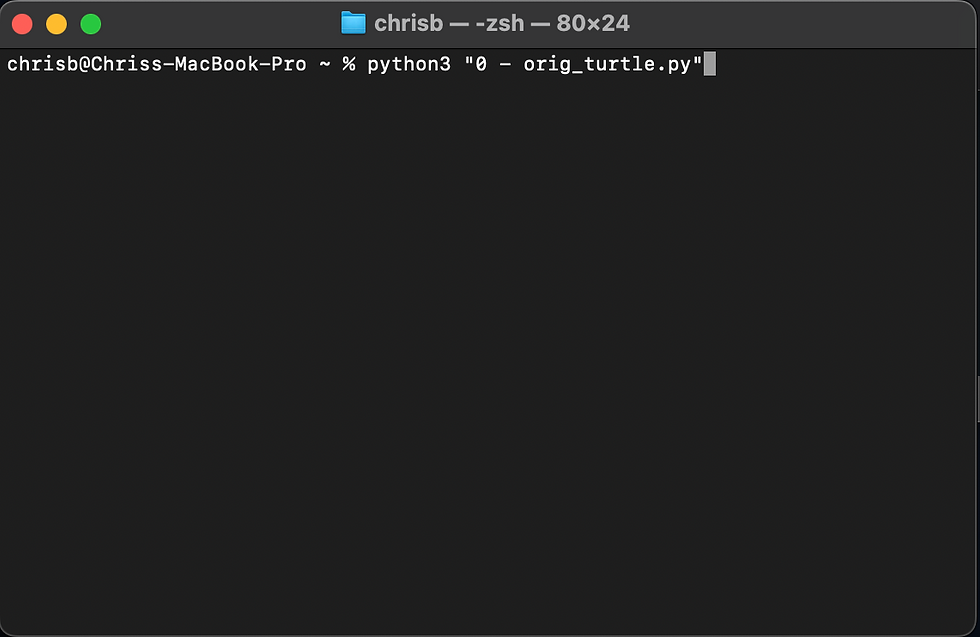

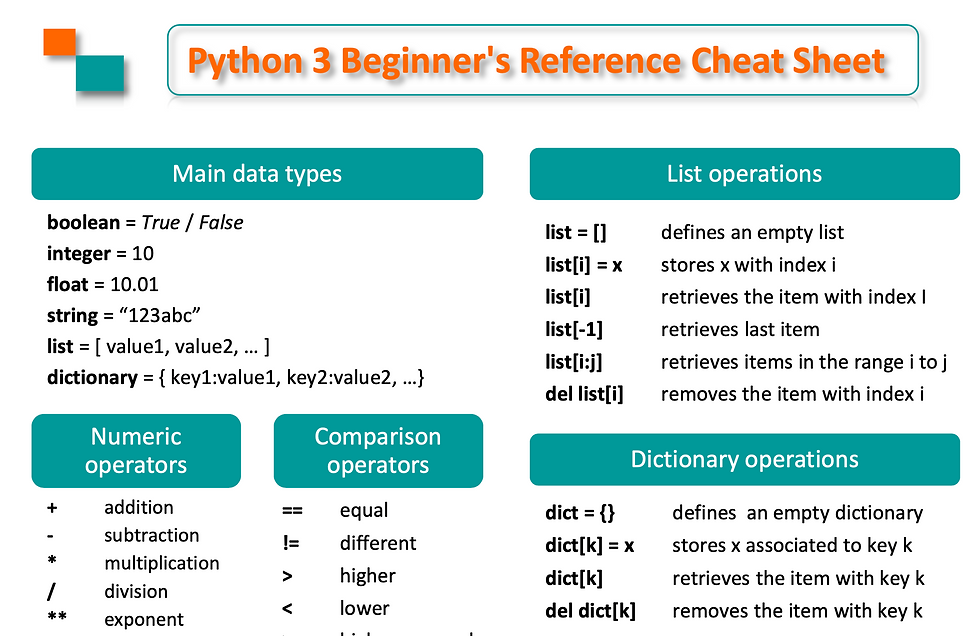
Comments